DOOM is already supported by GarlicOs Natively since version 1.0.0 of 02/01/2023
Before starting, we must comment that this “Hack” is ephemeral, since once it is done, if you update GarlicOs by overwriting the files, the changes will be lost, having to make these changes again, which I explain below:
– We are going to need to modify several files and folders, so it will be necessary to remove the card or cards that we use in the handheld and connect them to our computer.
– In the card that we have our ROMS, we must create a folder called PRBOOM and introduce our DOOM “WAD” there. (Below I have created a list of those that have worked for me and those that have not.)
– Now we are going to modify a file with a text editor. This file is located in the CFW/config/ folder and the file is called “coremapping.json”. Already in the text editor, we must add a line at the end of the list so that GarlicOs recognizes the PRBOOM folder that we have created with our Wad’s and tells it which “CORE” of RetroArch we want it to use.
It would be like this:
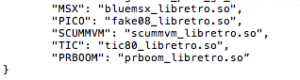
Once the line is added, without forgetting to put a “,” at the end of the previous line, we can save the file.
– We can add an icon to the “skin” inside the “system” folder with the name of PRBOOM.png, like this:

– Now we can put the card(s) back into the console and Open RETROARCH.
– Once in RetroArch, we must create a Playlist as follows:
We will go to Playlist, then to Manual Scan, and there we will go selecting in order the folder where we have our WADS, which if it is the second card should be /mnt/SDCARD/PRBOOM.
After in System Name, we will select DOOM
In Custom System Name, we can leave it blank or put what we want the Playlist to be called, we have put DOOM
We will select our Core by default; Doom (PrBoom)
In File Extensions, we will write .wad
And to finish we will go down to Start Scan and press the OK button.
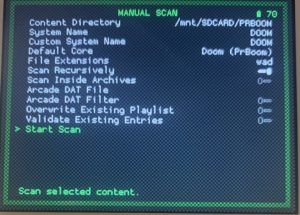
– Now we can go back and we will see our Playlist called DOOM, we enter it and we will see our WADS.
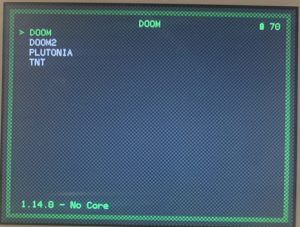
– Now we only have to associate the PRBOOM Core to each WAD for them to work.
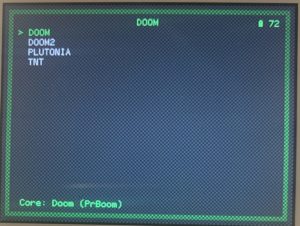
WADS that we have tested and their results:
| DOOM (Ultimate Doom) | Correct |
| DOOM2 | Correct |
| HERETIC | Not Working |
| HEXDD | Not Working |
| HEXEN | Not Working and crash the handheld. (Solution below) |
| Plutonia | Correct |
| Sigil | Not Working |
| Strife | Not Working |
| TNT | Correct |
| Voices | Not Working |
– If when trying the WAD HEXEN, the console is blocked with an image like this:
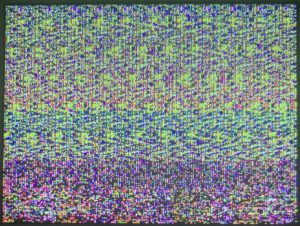
You must turn off the console, remove the card where you have GarlicOs installed and access the CFW/ folder and delete the “history.flag” file, and also since you will not be able to use it, you should delete that WAD from the PRBOOM folder of the folder where you have your ROMS.


Hey, I want to share a theme. It’s 13mb ..
https://we.tl/t-Td5BvWZOG2
“DarkPixel”
Original by: WonderfulEmergency77
Me: Soulw4xer